The full name isn't necessary as the heroes which contain the search string will be displayed. Most heroes also have alternates, for example Beastmaster can be found by also searching for rexxar or dm.

Besides the usual way to add the found heroes to your or the enemy's team, there are a few keyboard shortcuts which can make things even easyer. All the actions are on the hero marked with an orange border (the primary searched hero, Storm Spirit in the previous example).
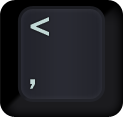 - move the primary searched hero selection up (or to the left)
- move the primary searched hero selection up (or to the left)
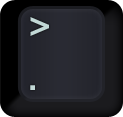 - move the primary searched hero selection down (or to the right)
- move the primary searched hero selection down (or to the right)
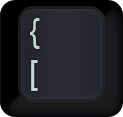 - add the primary searched hero to the team on the left
- add the primary searched hero to the team on the left
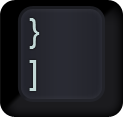 - add the primary searched hero to the team on the right
- add the primary searched hero to the team on the right
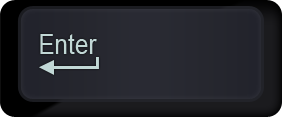 - add the first searched hero to the enemy team (legacy)
- add the first searched hero to the enemy team (legacy)
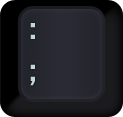 - ban the primary searched hero (for the team on the left in CM mode)
- ban the primary searched hero (for the team on the left in CM mode)
 - ban the primary searched hero (for the team on the right in CM mode)
- ban the primary searched hero (for the team on the right in CM mode)
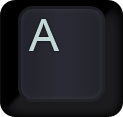 -
- 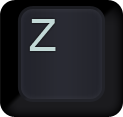 - add the character to the search string
- add the character to the search string
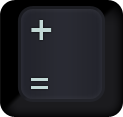 - jump all the hero suggestions to the primary searched hero - old picker only
- jump all the hero suggestions to the primary searched hero - old picker only
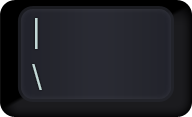
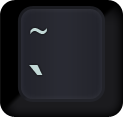 - remove the primary searched hero from any team
- remove the primary searched hero from any team
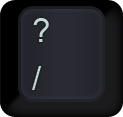 - any other key removes the search string
- any other key removes the search string
On most browsers we detect keypresses even if the search box is not selected. However, pressing the 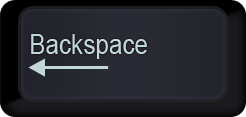 key will send you to the previously visited page instead of removing the last character.
key will send you to the previously visited page instead of removing the last character.
We will add support for custom keys in the future, but this is not available yet.